Sending a Weekly Email Newsletter
For the past few months I’ve been sending an email newsletter called Steader Weekly. It’s a weekly roundup of the best urban homesteading content on the web. Here’s what I’ve learned thus far about building and sending weekly email newsletters.
Use MailChimp
I highly recommend MailChimp. In particular, I recommend Neopolitan, MailChimp’s latest email editor. I tested out MailChimp and Campaign Monitor and although I love Campaign Monitor’s site, I found their template builder not quite as flexible or quick to use as MailChimp’s.
Don’t use MailChimp’s classic editor, and don’t build your own custom templates. The key to sending weekly emails is speed. You need to be able to organize, write, build and send as quickly as possible. If you’re customizing HTML every time, you’re going to have trouble keeping up.
Design a base template campaign
I created a base template campaign using the new email editor with the main styles (header, background, fonts, text and link colors) for my email. Neopolitan has drag-and-drop content blocks for text and photo areas. In my template, I created examples of standard blocks I use for each type of content I would have in a weekly issue: introduction area, photo section, video section, links, quotes, etc. That way, when I come in to build a new issue, I just replicate the template campaign and modify the blocks with the week’s new content. When I find I’m having to continually recreate structures I didn’t originally include in my template, I can easily go back and revise the template with those newer blocks.
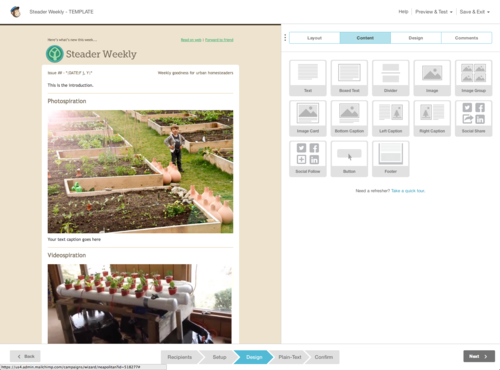
Organize content for each issue in a text file
I keep a separate text file for each weekly issue. As I’m researching for a new issue, I’ll throw whatever links look interesting into this text file. When I’m finished, I go back through all these links, organizing them into common sections and content types. Some links have interesting images I might use in the photo section, some posts may have a quote I’d like to use for “Quote of the week.” Once the links are all organized into groups in the text file, I’ll start building a new issue in MailChimp.
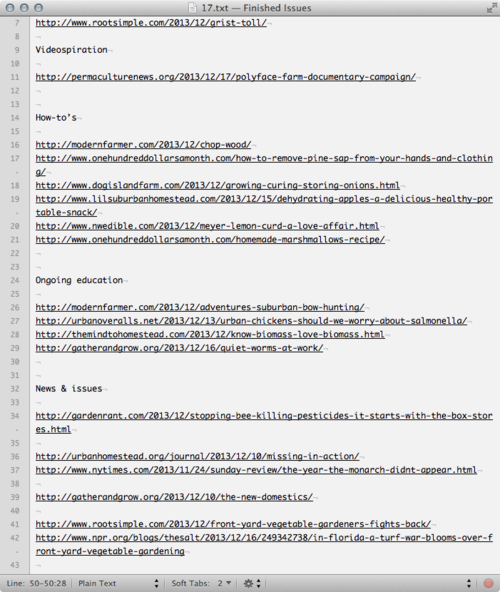
Build the email in the editor
I work through my text file of links from top to bottom. I open all the links from any given section I’m working on in new tabs to the right of my editor so I can easily switch back and forth. I don’t include a lot of annotation in my emails, so I find it simpler to write any accompanying copy in the editor, itself. I try to always include interesting imagery near the top of the email, to grab attention. As I’m pulling in images, I find it’s faster to import from a URL (where possible) rather than uploading from my own machine. (I’m assuming that’s because MailChimp’s download from the web is faster than my upload.) I keep notes on the width images need to be for full, half and third-column sizes and usually resize my images to be around 150% the width of their container. I would not recommend using MailChimp’s video screenshot creator (at least not at this point). It doesn’t usually generate a still frame I’m happy with. I find it’s better to make your own by taking a screenshot at an interesting frame on the actual Youtube or Vimeo video and then crop and resize for use in the email.
Proof twice
I’m the only pair of eyes on my newsletter, so I make sure to proof twice. (Before proofing, I’d recommend saving and exiting the email and coming back in to edit again. (I’ve found on a couple of occasions that content blocks that I moved in the interface didn’t actually update positions and I’ll catch it coming back in to the editor.) First, I enter Preview Mode, look over all the content and click every (EVERY) link in the email to make sure it’s going to the right place. Then, I send a test email to myself, read over the email and click all the links again.
Make a preflight checklist
I should probably write it down, but I do have a mental preflight checklist: check that the issue number has been updated (in the subject, tweet, Facebook post and header of the email), check that my introduction has been written, and check that the pre-text (at the very top of the email) has been updated.
Don’t look at stats until you need to know what to improve
It’s tempting to keep checking live stats to see when people read your email and what they are clicking on. This is a waste of time. Better to wait several days, or even until you have multiple issues under your belt. Then you can start getting an idea of what people are (and aren’t) interested in.
Put in writing what day your email goes out
I think the only thing that’s kept me consistent about sending a weekly email newsletter is that I said it would be coming out every Tuesday. I have it on my calendar, it’s built into my week, and I set that personal expectation that, no matter what’s going on, it needs to go out.